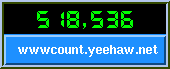The counter needs mirror homes.
You can only become an official mirror site, If you are an ISP or owner of
the domain or authorized by your employer to do so.
The counter page gets about 1500 (Fifteen hundred) hits/day on average.
I appreciate your help on this.
How to mirror the counter pages:
Step 1 -
Install GNU wget. GNU wget is a nice web mirroring and
retrieval software.
It runs on Unix as well as MS NT/95. The program wget is available from:
Step 2 -
Decide the name of the directory you're going to mirror the counter pages.
This directory must be a valid web server document directory. For example,
if your web server document root is /usr/local/apache/htdocs and you want
to keep the counter pages in the directory /usr/local/apache/htdocs/Count,
then the wget command will look like below:
/usr/local/bin/wget -nH -r -np -N -R index.html -L -X cgi-bin \
-P /usr/local/apache/htdocs/Count \
-o /usr/local/apache/htdocs/Count_mirror.log \
--cut-dirs=3 \
http://muquit.com/muquit/software/Count/Count.html
Explanation of the wget options used:
-nH don't create host directories
-r recursive web-suck
-np don't ascend to the parent directory
-N don't retrieve files if older than local
-R index.html don't bring index.html
-L follow relative links only
-X cg-bin exclude cgi-bin directoyr
--cut-dirs=3 ignore 3 remote directory components (/muquit/software/Count)
-P /foo save files to directory /foo
-o /file.log The log will be written to this file.
http://xyz/ mirror this URL
Alternatively, if you installed the counter, a helper script is supplied
to help you in mirroring. The script mirror_count.sh is intalled in the
base directory of the counter. Edit the script first, modify the variables
wget, dir and log.
Try the first transfer from command line and then when you're sure it works
properly, setup a cron job. Again, carefully check the argument to -P and -o.
Step 3 -
Setup a cron job so that wget will check periodically if anything changed
in the counter pages. If I change anything I usually upload around 11 PM
US Eastern Standard Time (GMT-5). So, I would suggest to setup the cron job
at your localtime corresponding to GMT-5.
For example, if you're in the US east coast, setup the cron job to run
at 12 midnight everyday:
0 0 * * * /usr/local/bin/wget -nH -r -np -N -R index.html -L -X cgi-bin
-P /usr/local/apache/htdocs/Count
-o /usr/local/apache/htdocs/Count_mirror.log
--cut-dirs=3
http://muquit.com/muquit/software/Count/Count.html > /dev/null 2>&1
Make sure there is no line break in the above command in the crontab
file. I broke it up just to fit it in the page.
Again, if you installed the counter, just call the script
mirror_count.sh, example:
0 0 * * * /usr/local/etc/Counter/mirror_count.sh
The 0 0 indicates 0 minutes and 0 hours (that is midnight). If you do
not live in the US, adjust this time to GMT-5. For example if you live in UK,
it will be 0 5. Note, wget will only transfer the pages modified since the last
transfer, so the transfer traffic will be minimal.
Step 4 - Let me know by
dropping me a line, so that I can
list your site and URL. Please specify the geographic location of your site.
Provide a URL if you like it to be mentioned in the credit below the mirror
link. Also let me know if it is ok to mention your email address.
| Parameter |
Name |
Description |
Default |
|
expires=X
|
This parameter can be used to change the image caching
behavior of certain web browsers.
|
The integer value of expires specifies the cache
expiration duration time in seconds. If you do not want the
browser to cache the image, specify 0. If you want the browser
to cache image for 5 minues, specify the value as 300.
The valid integer range of the expires parameter is between 0
and 604800 (7 days).
Note, these parameters will work with browsers that support the HTTP
Expires header as specified in HTTP specification.
By default, most web browsers cache the image received from the
counter. That means, if someone visits your page and comes back
after a while, the counter or clock does not get refreshed.
|
None
|
|
reload=B
|
Count page reload if the site admin configured the counter to
support it.
(Added on: Dec-05-1998)
|
If the site admin configured the counter to count reload, users
can choose to count reload (default) or ignore reload. The site
admin allows count reloading by yes, 1 or true in the [options]
section of the
configuration file with the keyword
count_reload. Note, if the admin
decided to ignore reload count (count_reload=No),
user preference is ignored. The valid values for the Boolean parameter
reload are Y, N, T, F, 1 or 0.
|
reload=T
Count reload if site admin configured to so.
|
|
cdt=year;month;day;hr;min;sec
(Added on: Dec-13-1998)
|
Show the countdown time to this target date.
|
The parameter cdt specifies the countdown target date. The valid
values for this parameter is 6 integers separated by semicolon.
The first integer specifies the year, for example: 2000.
The month starts at 1 (January). The first day is 1.
Note: in Unix systems, the year can not be less than 1970
as Unix epoch starts starts at 00:00:00 on January 1, 1970,
Coordinated Universal Time (UTC).
The range of hr is 0 to 23. The range of min is 0 to 59 and
the range of sec is 0 to 59.
To count
down to Year 2000, the parameter will be:
cdt=2000;1;1;0;0;0. If you do not specify any Timezone
with the parameter timezone, the
countdown will be calculated from the web server time. For example
if you like to show the countdown from GMT, specify timezone as:
timezone=GMT+0000.
|
None
|
|
cdf=year;month;day;hr;min;sec
(Added on: Jul-17-1999)
|
Show the countdown time from this date.
|
The parameter cdf specifies the countdown from date. The
default is to calculate from the current local time or local time
of a specific timezone if the parameter timezone is specified.
The valid
values for this parameter is 6 integers separated by semicolon.
The first integer specifies the year, for example: 1999.
The month starts at 1 (January). The first day is 1.
Note: in Unix systems, the year can not be less than 1970
as Unix epoch starts starts at 00:00:00 on January 1, 1970,
Coordinated Universal Time (UTC).
The range of hr is 0 to 23. The range of min is 0 to 59 and
the range of sec is 0 to 59.
|
The local web server time.
|
|
sdhms=B
|
Show the day, hr, min, sec in countdown or not.
|
This parameter affects how the countdown is displayed.
The valid values for the Boolean parameter
sdhms are Y, N, T, F, 1 or 0. By defualt, the value for this
parameter is True, that means the countdown is shows as Day, Hour,
Min and Sec. If you just want to show the countdown days, specify
F as the value.
|
sdhms=T
|
|
sfd=B
|
Show from date (sfd) below the countdown.
|
The parameter sfd shows the from date below the countdown.
The from date is the time when the program is executed.
The time in date is always in 24 hr format. If you use the
parameter timezone, the timezone offset will
be shown at the end of time.
It may be necessary to see this date to make sure that
the Counter program actually ran and the browser is not
loading the image from cache. Use
cache=F&expires=0
to make sure that browser does not cache the image.
The valid values for the Boolean parameter
sfd are Y, N, T, F, 1 or 0.
|
sfd=F
|
|
display=X
|
Specifies what to display.
|
The valid values for X is:
counter, clock,
date,
countdown, image or version.
If the value is countdown and if the countdown
time is not specified with parameter
cdt, the countdown to
year 2000 is assumed. See also: cdt.
Note: If you specify display=image and if you specify a
datafile with df
parameter and if incr is true, then
counter will be incremented in the datafile. This will help
some people who do not like to show the counter, instead they
can show an image. You can use incr=F from
another page to monitor the counter.
|
display=counter
|
|
timezone=X
|
Display time/date of the specified timezone.
|
The parameter timezone= is only significant with
display=clock,
display=date or
display=countdown
Use this parameter
if you want to display time or date of another timezone or calculate
countdown in reference to a timezone to a target date.
The timezone must be specified with a negative or positive
four digit offset from GMT, for example: timezone=GMT-0500 or
timezone=GMT+0000 or timezone=GMT+0530.
The routine to display time of various timezones are written in a
generic way. Therefore, the unix machines will not be aware of
daylight saving time because of the way the routine is written. For
example, if daylight saving time is on, to display time of NY, the
timezone will be timezone=GMT-0500 instead of
timezone=GMT-0400.
If the clock displays your local time wrong, specify
your timezone with that parameter in order to display the correct time.
|
None.
|
|
tformat=X
|
Time format in 12 or 24 hour.
|
This parameter can be used to display time in 12 or 24 hour
format. The valid values for the parameter X is 12 or 24.
|
tformat=12
|
|
dformat=X
|
Specifies date format.
|
This parameter is only significant with display=date.
The valid value for the string parameter X is any
combination of MMDDYY (Month-Day-Year). For example,
dformat=ddmmyy, dformat=YYMMDD. To show the full year in the
display instead of two digit year specify YYYY instead of YY, for
example dformat=MMDDYYYY. To show full year you can also use the
parameter fy.
|
dformat=MMDDYY
|
|
fy=B
|
Show the full year (fy) in the date instead of only two digit year.
|
This boolean parameter indicates whether to show all the year
digits instead of default two digits in the date. By the way
the program will display all the year digits by default from
Year 2000.
The valid values for the boolean parameter
fy are Y,N,T,F,1 or 0. See also:
dformat.
|
fy=F
|
|
istrip=B
|
Use of image strip On/Off
|
The boolean value of istrip specifies whether to use
image strip or not. If you specify istrip=F, the program
will look for the individual digit image files in the
digits/style directory.
The valid values for the Boolean parameter
istrip are Y, N, T, F, 1 or 0.
|
istrip=T
|
|
ft=X
|
Frame Thickness
|
You can wrap the counter in an ornamental frame of X pixels
thick. Use 0 for no frame. Values over 5 make a nice 3-D effect.
|
ft=4
|
frgb=R;G;B
or
frgb=RRGGBB (in hex)
|
Frame Color
|
Specifies the color of the frame in RGB (red/green/blue)
format. Each color component, R, G, and B is specified as a
value between 0 and 255. If you use ft= without a frgb=
param, the default color is used.
If you specify a frgb= without a ft=, then the frame
thickness defaults to 5. All the examples show ft=5.
The color can be specified as hex string or a name.
Do not use a # before the hex string as Netscape.
For example, if you want to specify white in hex, use
frgb=ffffff. You also can use a color name (e.g. frgb=blue)
if the counter is configured to do so (look at the cfg file).
Look at the
color name mapping database for
some hints about color name database.
|
frgb=100;139;216
or
frgb=648bd8
|
|
tr=B
|
Transparency On/Off
|
You can specify if your counter image will have a transparent
color with the Boolean B. So tr=Y means there will be a
transparent color. It does not matter if the GIF files used
for the digits are "transparent"; you must specify explicitly
which color to make transparent. If you specify a trgb=, then
you do not need to specify tr=Y. If you specify tr=Y and
do not specify trgb=, then the default color black will
be transparent. The valid values for B are Y, N, T, F, 1, or
0.
|
tr=F
No Transparency
|
trgb=R;G;B
or
trgb=RRGGBB (in hex)
|
Transparency Color
|
Specifies the color to be made transparent in RGB (red/green/blue)
format. Each color component, R, G, and B is specified as a
value between 0 and 255. If you use tr= without a trgb=
param, the default color is used.
The color can be specified as hex string or a name.
Do not use a # before the hex string as Netscape.
For example, if you want to specify white in hex, use
trgb=ffffff. You also can use a color name (e.g. trgb=blue)
if the counter is configured to do so (look at the cfg file).
Look at the
color name mapping database for
some hints about color name database.
If you use trgb= then tr=Y is not needed.
|
trgb=0;0;0
or
trgb=000000
|
|
md=X
|
Max Digits
|
Defines maximum number of digits to display. Any value between
5 and 80 inclusive are permitted. Padding with leading zeros is
automatically done for you; longer counts are truncated to the
given X.
|
md=6
Without padding
|
|
pad=B
|
Left padding with 0s
|
Turn padding on/off in conjunction with md= setting. It also
affects padding hour in clock.
Valid
values for the Boolean parameter B are Y, N, T, F, 1, or 0.
|
pad=N
Without specification of a md=value
pad=Y
With specification of a md=value
|
|
dd=A
|
Digit Directory
|
Denotes directory of a specific styles of digits. Four styles
of digits are supplied. They are kept at the directories A,B,C
and D respectively. Visit the
digit mania
page for other styles of digits.
|
dd=A
My green LED digits
|
|
image=gif_file
|
Display this GIF file
|
You can display any GIF image specified with this parameter.
The location of this file is determined by the dd=
parameter. Note that no path in the GIF file is allowed.
All attributes of the counter apply to the image.
This parameter is used for compositing counter image with
the GIF image. The default alignment is top-center and the default
offset is 2 pixels from the top of the GIF image. If you want
to composite clock, date or contdown, specify so with the
display paramter.
|
None
|
|
comma=B
|
Display comma after every 3rd digit from right.
|
The boolean value of parameter comma specifies whether
to display comma after every 3rd digit from right. If you use
this parameter as true, the left padding with zeros will be
turned off.
|
comma=F
|
srgb=R;G;B
or
srgb=RRGGBB (in hex)
prgb=R;G;B
or
prgb=RRGGBB (in hex)
|
Change a color of the image to a target color on the fly.
|
Any one color of the image can be changed to a different color
on the fly. srgb stands for source color, that is the
color to change. prgb stands for pen color, that is the
target color. The values for srgb and prgb can be
colon separated color components (e.g, srgb=255;0;0), a hex
value (e.g. srgb=ff0000) or a color name (e.g. srgb=red). The
color name can be used if you configured the counter to do
so (look at the cfg file).
|
srgb=00ff00
(0;255;0 green)
prgb=00ffff
(0;255;255 cyan)
With chcolor=T
|
|
chcolor=B
|
Change a color of the image.
|
This parameter is usually used to change the default green
color to cyan. That is if you specify chcolor=T, and
you want to change green to cyan, then you do not need to
specify srgb and prgb parameters.
1x1 GIF is displayed. The valid values for the Boolean parameter B
are Y, N, T, F, 1, or 0
|
chcolor=F
|
|
st=X
|
Start Count
|
This parameter is used to set the initial value of the counter
to some number X.
This is only valid if you decided to allow automatic datafile
creation.
It is a bad practice to allow automatic datafile creation,
however it makes site maintaining easier. The automatic datafile
creation option is specified in configuration file and can be
changed at run time.
Note that this parameter has no effect if the datafile already
exists. If you want to change the counter value in a existing
datafile, hand edit the file. The minimum value for st is 1.
|
st=1
Count starts at 1
|
|
sh=B
|
Show digits
|
Used to turn display of digits on or off according to the
Boolean B. When sh=T, counter will be displayed and incremented,
this is the default behavior.
If sh=F no digits will show, but the
counter will still increment; instead of digits a transparent
1x1 GIF is displayed. The valid values for the Boolean parameter B
are Y, N, T, F, 1, or 0
|
sh=Y
|
|
df=data_file
|
Datafile to store count
|
Specifies the name of the file for storing the count in. The
file must be allocated to you as was mentioned in the
"Authorizations" section above. You can use df=random
to display a random number.
One special use of the parameter is df=RANDOM. This returns a
random number using the fractional portion of the host's time
of day clock as a seed for the generator. Unlike all other
WWWcounter parameters, the file name provided is
case-sensitive, except for the value random. Or Random, or
rANDOM, etc.
|
df=random
if no datafile is specified
|
|
incr=B
|
Increment Count
|
Makes it possible to display the current count without
incrementing the count. This can be used to examine the count
for reporting or other purposes without adding to the count.
Valid values for the Boolean parameter B are Y, N, T, F, 1, or 0.
|
incr=T
Increment the counter
|
|
lit=X
|
Display literal
|
Makes it possible to display a given, predetermined string.
The valid values for the string X are digits, a,p,: and -
|
None
|
|
negate=B
|
Negate the color
|
Makes it possible to negate the color of the counter digits.
Note that the Frame is exempted from negating.
Valid values for the Boolean parameter B are Y, N, T, F, 1, or 0.
|
negate=F
Do not negate
|
degrees=X
or
angle=X
|
Rotate X degrees
|
Makes it possible to rotate the counter image X degrees. The
possible values of X are 90, 180, 270 and 360. Note 360 is
meaningless as the counter will come back to the original 0
degrees.
Note: Microsoft MS Explorer
interprets °rees as the degree character (it's gotta be
a bug in IE), so use angle to be safe.
|
degrees=270
With rotate=Y and without degrees=X
rotate 270 degrees clockwise
|
|
rotate=B
|
Rotate On/Off
|
The Boolean value B turns on or off rotating. If you use
degrees= setting, rotate is not needed.
Valid values for the Boolean parameter B are Y, N, T, F, 1, or 0.
|
rotate=F
Do not rotate
|
|
xy=x;y
|
composite the counter image to a base image at the location
x,y
|
When a base image is specified with image
parameter, the parameter xy can be used to composite the
counter image on the
base image at location x,y. x is positive towards right and y
is positive downward. The co-ordinate of the upper left corner
of the base image is 0,0). See also: align.
|
xy=1;1
|
|
align=X
|
composite the counter/clock/countdown image with a base image
and align the counter image.
|
This option can be used to composite the counter on a base
image (specified with image with known
width and height.
This way, you will be able specify the width and height of
the counter image in the <img src= tag while calling the
counter. The implication is, if the counter is the first thing
in a large table, the browser will not have to wait to
calculate the width and height of the counter image before
loading the rest. The valid value for the parameter align is
topleft,
topcenter,
topright,
midleft,
midright,
midcenter,
bottomleft,
bottomcenter and
bottomright. The parameter
offset can be used to specify the offset
in pixels from the edge of the base image.
Note: xy
parameter has higher precedence than align. Therefore, if both
xy and align is specified xy will take the precedence.
See also: xy.
|
align=bottomcenter
|
|
offset=N
|
Offset of the counter image in pixels from the edge of the
base image while compositing the counter with an image.
|
The parameter offset is used with parameter
align to specify the offset of the
counter image in pixels from the edge of the base image while
compositing the counter/clock image with an base image.
If align=topleft, the the offset is counted from the top and
left edge of the base image. If align=topcenter, the offset is
counted from the top edge of the base image. If align=topright,
the offset is counted from the top and right edge of the
base image. If align=midleft, offset is counted from the
left edge of the base image. If align=midcenter, offset is
ignored. If align=midright, offset is counted from the right
edge of the base image. If align=bottomleft, offset is counted
from the left and bottom edge of the base image. If
align=bottomcenter, offset is counted from bottom edge of the
base image. If align=bottomright, offset is counted from the
right and bottom edge of the base image.
The valid value for the paramter N is a positive integer.
See also: xy.
|
offset=2
|
The count.cfg file contains the runtime configuration information for
the Count program. The file consists of sections and parameters. A section
begins with the name of the section in square brackets and continues until
the next section begins. The sections contain parameters of the form
keyword=value or just keyword one in each line.
The file is line-based, that is, each newline-terminated line represents
either a comment, a section name or a parameter. The section and the parameter
names are not case sensitive.
A sample configuration file is shown below:
###-----------------------------------------------------------------------
### configuration file for Count 2.5
### Automatically generated from user input by the script Gen-conf
### created on: Sun Jan 3 18:15:01 EST 1999
### Note: Configuration file format for Count 2.5 is different than
### older versions. -- mm
### The format of the file is described below:
### - Any line starts with # or ; is considered comment and ignored.
### - A section in the file is inside left and right bracket.
### - Each section has parameters below the section.
###
### Please read the Configuration section in the counter webpage for details.
### The official counter homepage is at URL:
### http://www.fccc.edu/users/muquit/Count.html
###----------------------------------------------------------------------
[version]
2.5
##-- options section
; If auto_file_creation=Yes, then the users can create data files. It IS
; dangerous to set this option to Yes.
#
; strict_mode=Yes or No. Run the program in strict mode or not. It's a good
; idea to set this option to Yes.
#
; allow_rgb_database=Yes or No. Convenient to use because colorname e.g., red,
; gold etc can be used instead of rgb components of the color, however it is
; very inefficient to lookup. If your site is busy, set this option to No.
#
; count_reload=Yes or No. It is a good idea to set this option to No. But
; you've to set this option to Yes if you are running a proxy server.
; Normally set this to Yes.
#
; log_error_messages=Yes or No. If your site is extremely busy and if the
; counter generates lots of logs, set this option to No. Normally set this
; option to Yes.
#
; show_error_messages_to_browsers=Yes or No. Set this option to No if you're
; concerned with privacy and you're sure that the counter works perfectly.
; If you set this option to No, you will not see error messages.
[options]
auto_file_creation=No
strict_mode=Yes
allow_rgb_database=Yes
count_reload=No
log_error_messages=Yes
show_error_messages_to_browsers=Yes
; You can specify IP address of the hosts you want to ignore from counting.
; netmasks can be used to ignore a entire network or a specificrange of
; hosts in the network. Read the counter documentation to know about
; netmasks. Wild card can be used as well. one item per line.
;
[ignore IPs]
;
; All possible names and IP addresses by which your host can be referred.
; These hosts can access the counter remotely or locally. Host running
; the http server must exist here. Wild card can be used. one item per line.
;
[authorized]
*.bar.com
abcd.foo.com
abcd
131.249.1.100
www.foo.com
www
test.counter.com
The config file is parsed each time the counter program gets accessed.
Therefore, smaller the file, the better the performance. If you have thousands
of entries in [ignore IPs] or [authorized] section, you'll notice
performance degradation. Try using wild cards if possible.
As of version Count version 2.4, referrer host names will be looked up
in DNS if the program is compiled with the USE_DNS macro defined in
src/Makefile. This allows you to list wild-card IP address ranges in
[authorized] section of the config file. This feature can reduce a 200
line [authorized]
section down to a single line. Without USE_DNS, the host name as sent by
the browser's HTTP_REFERER header must be listed EXACTLY.
You can take an existing config file and modify it or use the program Gen-conf to create
one. Try to keep comments in the file to a minimum. Note, [ignore ips]
section only contains IP addresses, IP address and netmask or wild carded
IP addresses. Never use host names in this section, they will be ignored.
Netmasks can be used to
get finer control to ignore a very specific range of hosts. Read the
section How to use netmasks at [ignore IPs] section if
you have
specific need to
ignore a range of hosts. Otherwise, use wild cards and be happy.
The [authorized] section contains all the names and IP addresses of the
hosts allowed to execute the counter remotely or locally. The name and IP
of the host running the web server must be at this section.
How to use netmasks at [ignore IPs] section
This section of the document and the code to use netmasks is written by
Davorin Bengez, (dbengez@znanost.hr)
1. Summary of changes
`Host ignore' block contains one or more lines with IP addresses
of hosts that will be ignored for counter updates.
New feature in this release is possibility to mask off groups of hosts
(subnetworks) defined by corresponding network / netmask pairs.
This can be useful if we wish to exclude accesses from the hosts on
our campus or hosts of people developing the pages.
To accomplish this, each line in host ignore block can take two arguments.
If second argument is present, first is assumed to be network address and
second the netmask. If only one argument is present, it is taken as a
host address or a host address with wild card.
If this concept with "network address / netmask" sounds unfamiliar,
you should consult your friendly network administrator.
2. How to determine ignore hosts parameters
To configure `ignore hosts' block in configuration file, you should
know at least how the network / netmask concept works.
Here is a brief description.
2.1. IP Addresses and netmasks concept
IP address is a 32 bit value (four octets) that is for readability
purposes written as four decimal values separated by a dot
(so called dotted quad).
For example, network address - in dotted quad notation
161.53.4.28
is - in binary notation
10100001 00110101 00000100 00011100
Binary representation is what we will need to determine network
addresses and netmasks.
Each network IP address is contained of network and host part.
Generally speaking, networks are split into several classes.
Here are three primary forms [1]:
- class A network has first octet in range from 0 to 127.
First octet is network address while other three octets specify
the host part.
In binary notation it is something like (n - network, h - host)
0nnnnnnn hhhhhhhh hhhhhhhh hhhhhhhh
There are 27 such possible networks, each with
(224 - 2) hosts.
- class B network has first octet in range from 128 to 191.
First two octets are the network address, and third and fourth
are host address.
In binary notation it is something like (n - network, h - host)
10nnnnnn nnnnnnnn hhhhhhhh hhhhhhhh
There are 214 such possible networks, each with
(216 - 2) hosts.
- class C network has first octet in range from 192 to 223.
First three octets are the network address, and fourth is
host address.
In binary notation it is something like (n - network, h - host)
110nnnnn nnnnnnnn nnnnnnnn hhhhhhhh
There are 221 such possible networks, each with
(28 - 2) hosts.
Note: "-2" is because 0 is reserved for "this host", and 255 means
broadcast, or "all hosts on this network".
Nothing stops us to divide the network given to us by a service
provider into a several smaller networks. This is often done in
real life.
Network is being partitioned by setting the 32-bit subnet mask
in which 1's represent the network part, and 0's represent the host
part if IP address. As of now, we may correctly assume that a default
netmask for class B network is 11111111 11111111 00000000 00000000
(in binary, or 255.255.0.0 in dotted quad notation).
For example, if we are given one class C network (maximum of 254 hosts),
and we want to partition it into 8 networks of 32 hosts per each
subnetwork, we can do it as in the following example:
Example:
Let us assume that we are given class C network with address
220.105.101.0.
Initial netmask is set to 255.255.255.0.
To partition this network into 8 subnetworks, we need to take
3 bits from host part of the address (23 = 8).
Let's write it in binary:
Network address 220.105.101.0:
11011100 01101001 01100101 00000000
Netmask was 255.255.255.0:
11111111 11111111 11111111 00000000
As we want to have 8 subnetworks (this needs 3 bits from the host part),
netmask will be:
11111111 11111111 11111111 11100000
or 255.255.255.224 in dotted quad notation.
Host part of address has shrunk to 5 bits, and we will have new network
address based on 25 intervals. Therefore, our new subnetworks will be:
220.105.101.0 220.105.101.32 220.105.101.64 220.105.101.96
220.105.101.128 220.105.101.160 220.105.101.192 220.105.101.224
n.b. The same netmask (255.255.255.224) applies to each of the 8 networks.
From previous example can be seen that netmask cannot be set on arbitrary
boundary, but rather on addresses that are powers of 2.
2.2. Configuration guidelines
As a matter of fact, it doesn't matter whether your network is
class A, B or C. What matters is which subnetwork or part of the
network you want to mask off.
To determine whether a certain host is within a certain
network, the host's address AND netmask are compared to the
network address. If they are identical, host is within the
given network.
Example 1:
Determine whether host 161.53.4.4 is located within the network
161.53.4.0 with netmask 255.255.255.0:
decimal binary
host address 161.53.4.4 10100001 00110101 00000100 00000100
netmask 255.255.255.0 11111111 11111111 11111111 00000000
ANDed 161.53.4.0 10100001 00110101 00000100 00000000
network address 161.53.4.0 10100001 00110101 00000100 00000000
|
since 161.53.4.0 = 161.53.4.0, host is contained within the network.
Example 2:
Determine whether the host 161.53.91.7 is located within the network
161.53.91.0 with netmask set to 255.255.255.224
decimal binary
host address 161.53.91.7 10100001 00110101 01011011 00000111
netmask 255.255.255.224 11111111 11111111 11111111 11100000
ANDed 161.53.91.0 10100001 00110101 01011011 00000000
network address 161.53.91.0 10100001 00110101 01011011 00000000
|
since 161.53.91.0 = 161.53.91.0, host is located within the network.
Example 3:
Determine whether the host 161.53.91.99 is located within the network
161.53.91.0 with netmask set to 255.255.255.224
decimal binary
host address 161.53.91.99 10100001 00110101 01011011 01100011
netmask 255.255.255.224 11111111 11111111 11111111 11100000
ANDed 161.53.91.96 10100001 00110101 01011011 01100000
network address 161.53.91.0 10100001 00110101 01011011 00000000
|
since 161.53.91.96 != 161.53.91.0, host is NOT located within the network.
To set the netmask properly, and to check the configuration, you must
know what addresses are being covered with certain network address / netmask
combination.
Example 4:
Which host are located within the network 161.53.91.0 with netmask set
to 255.255.255.224?
decimal binary
network address 161.53.91.0 10100001 00110101 01011011 00000000
netmask 255.255.255.224 11111111 11111111 11111111 11100000
|
It is obvious that only last 5 bits are host address, since netmask
will mask off upper 3 bits in last octet. Possible host addresses are
from 0 (which cannot be used) up to 00011111 binary, or 31 in decimal.
Therefore, hosts within given network are 161.53.91.1 to 161.53.91.31.
(n.b. with above configuration, we have possible networks:
161.53.91.0 161.53.91.32 161.53.91.64 161.53.91.96,
161.53.91.128 161.53.91.160 161.53.91.192 161.53.91.224
|
Example 5:
How can I select hosts with addresses in range 161.53.5.16 to
161.53.5.31?
first host 161.53.5.16 10100001 00110101 00000101 00010000
last host 161.53.5.31 10100001 00110101 00000101 00011111
(all selected hosts) 10100001 00110101 00000101 0001xxxx
|
It can be observed that host part is last four bits of the address,
which leads to the netmask of 255.255.255.240.
Network address is address of any of the hosts ANDed with netmask:
any host 10100001 00110101 00000101 0001xxxx
netmask 255.255.255.240 11111111 11111111 11111111 11110000
network 161.53.5.16 10100001 00110101 00000101 00010000
|
References:
[1] Douglas E. Comer
"Internetworking With TCP/IP - Principles,
Protocols, and Architecture"
[2] Uyless Black
"TCP/IP and Related Protocols"